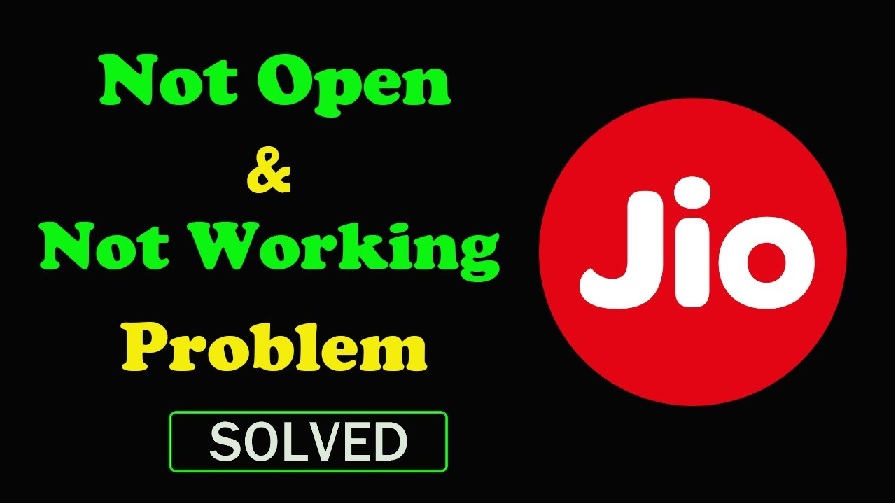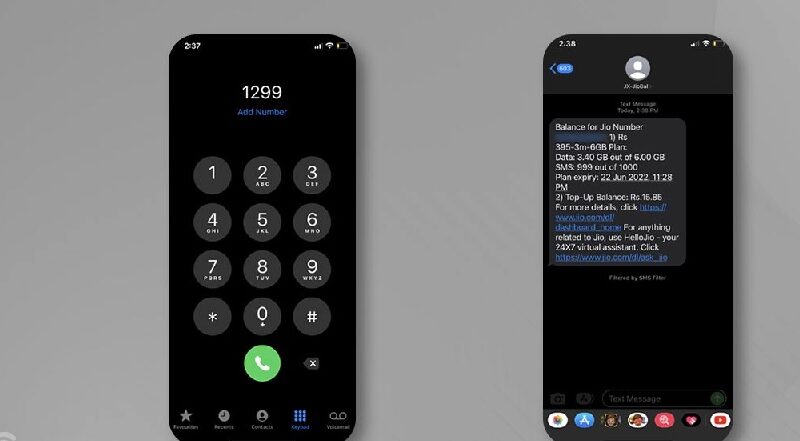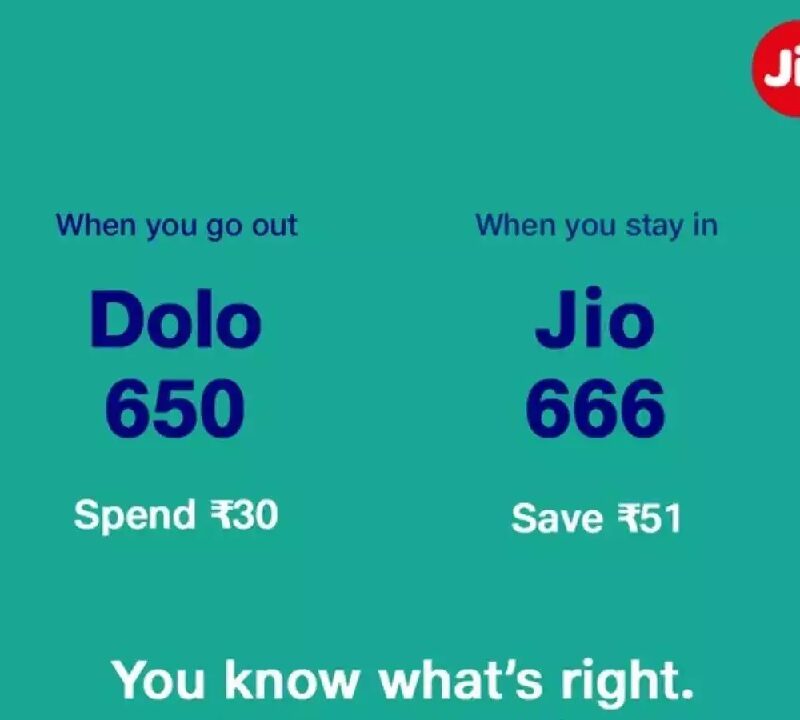Jio TV is a popular streaming platform offering a wide range of live TV channels and on-demand content. However, users occasionally encounter issues with Jio TV not working. Whether you’re facing problems with your smartphone, Kodi, or Wi-Fi connection, this guide will help you troubleshoot and resolve these issues effectively.
Table of Contents
Why is Jio TV Not Working?
Several factors can cause Jio TV to stop functioning correctly, such as:
- Server outages
- App glitches
- Compatibility issues with devices
- Network problems
Let’s dive into the most common scenarios and their fixes.
General Fixes for Jio TV Not Working
1. Check Internet Connectivity
- Ensure you have a stable internet connection. Jio TV requires high-speed internet for uninterrupted streaming.
- Run a speed test to verify your connection speed.
2. Update the Jio TV App
- An outdated app version can lead to crashes or performance issues. Update the app from the Google Play Store or Apple App Store.
3. Clear Cache and App Data
- Go to your device settings, find the Jio TV app, and clear the cache and data.
- Restart the app after clearing.
4. Re-login to Your Account
- Log out and log back into your Jio account to refresh your session.
5. Restart Your Device
- Sometimes, a simple restart of your phone or smart TV can resolve unexpected issues.
Jio TV Not Working on Kodi
Kodi is a popular open-source media player that supports third-party add-ons, including Jio TV. However, users often encounter issues like Jio TV not loading or crashing on Kodi. Here’s how to fix these problems.
Common Issues on Kodi with Jio TV
- Add-on Not Working
- This often occurs due to outdated add-ons or improper configurations.
- Playback Errors
- Network or server issues can cause errors while streaming.
- Geo-Restrictions
- Jio TV might restrict access based on location.
Fixes for Jio TV on Kodi
1. Verify Add-on Configuration
- Ensure the Jio TV add-on is installed from a trusted repository.
- Check that your username and password for Jio TV are correctly entered.
2. Update the Add-on
- Outdated add-ons can cause compatibility issues. Manually update the Jio TV add-on through Kodi’s interface.
3. Install a VPN
- If you’re facing geo-restrictions, use a trusted VPN service to connect through a location where Jio TV is accessible.
4. Clear Kodi Cache
- Go to the File Manager section in Kodi, find the cache folder, and delete its contents.
5. Reinstall Kodi
- If none of the above solutions work, consider uninstalling and reinstalling Kodi. Then reconfigure the Jio TV add-on.
Jio TV Not Working on Wi-Fi
Sometimes, Jio TV works on mobile data but not on Wi-Fi. This issue is frustrating but fixable with the following steps.
Common Causes for Wi-Fi Issues
- Network Configuration Problems
- Firewall Restrictions
- DNS Issues
- Weak Wi-Fi Signal
Fixes for Wi-Fi Issues
1. Restart Your Router
- Turn off your router for a few minutes and restart it. This often resolves minor connectivity issues.
2. Configure DNS Settings
- Change your DNS to a public DNS like Google DNS (8.8.8.8) for better connectivity.
3. Check Network Firewall
- Some routers block Jio TV’s traffic. Access your router settings and ensure Jio TV is not restricted.
4. Strengthen Wi-Fi Signal
- Place your router in a central location or use a Wi-Fi extender to boost signal strength.
5. Switch to 5GHz Band
- If your router supports dual-band, use the 5GHz Wi-Fi band for a faster connection.
Specific Error Codes on Jio TV
1. Error 101: No Internet Connection
- Ensure your device is connected to the internet.
- Restart your router or switch to a different network.
2. Error 400: Content Not Available
- This is a regional restriction. Use a VPN if needed.
3. Error 500: Internal Server Issue
- Wait for Jio TV’s servers to resolve the issue, as this is often a temporary problem.
Preventing Future Issues with Jio TV
To ensure a seamless experience, follow these tips:
- Keep Your App Updated: Regular updates ensure compatibility with the latest OS and features.
- Maintain a Stable Connection: Use high-speed internet and avoid frequent network switches.
- Monitor Your Device’s Health: Keep your device free of malware and ensure enough storage is available.
Final thought
Jio TV is a robust platform, but occasional glitches can disrupt your experience. Whether it’s not working on Kodi or Wi-Fi connectivity issues, the fixes outlined above should help you resolve most problems. If the issue persists, contact Jio customer support for further assistance.
By following these steps, you can enjoy uninterrupted streaming on Jio TV.